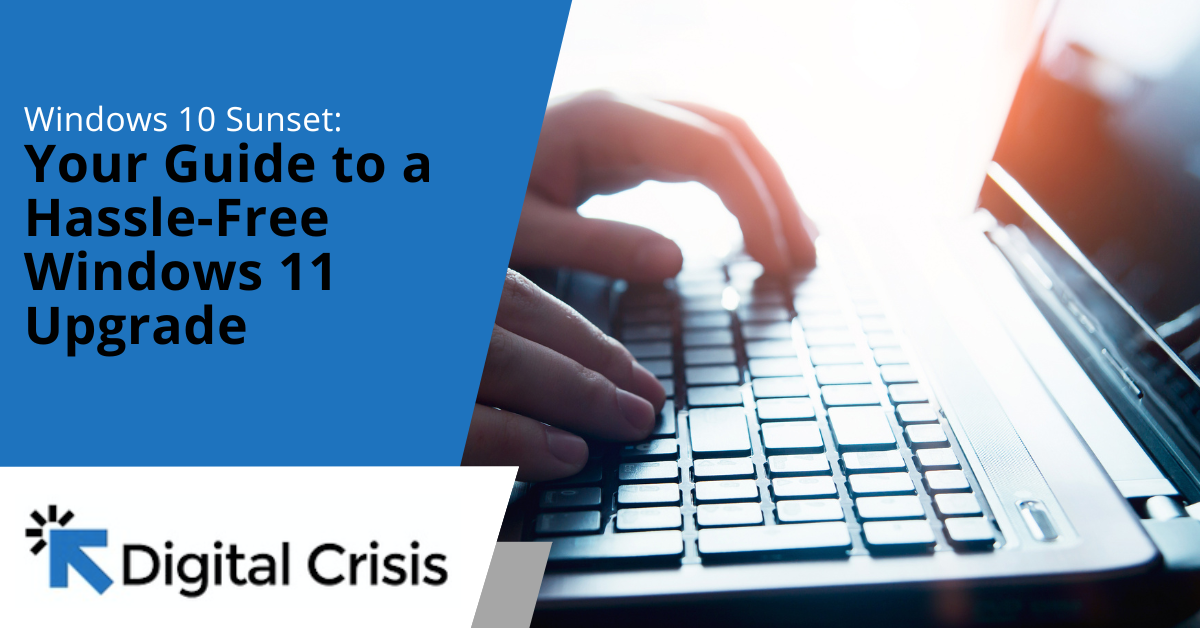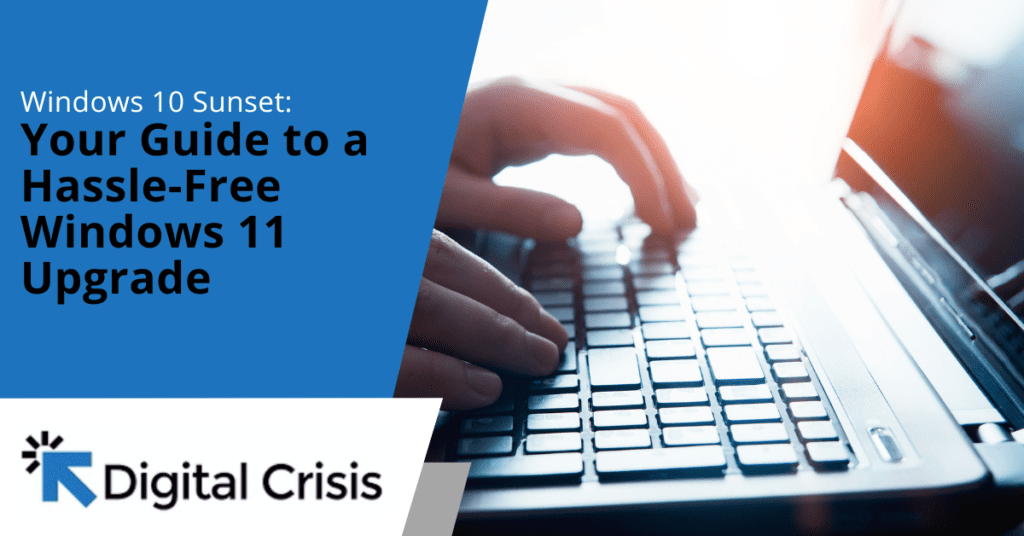
As the sun sets on Windows 10, a new era dawns with the arrival of Windows 11. Microsoft’s latest operating system promises a fresh and modern experience, packed with exciting features and enhanced security measures.
However, the transition from one operating system to another can be daunting, especially for businesses and individuals heavily reliant on their digital infrastructure. Fear not, for this comprehensive guide will navigate you through the intricacies of upgrading to Windows 11, ensuring a smooth and hassle-free journey.
Understanding the Windows 10 Sunset
Microsoft has announced that Windows 10 will reach its end of support on October 14, 2025. This means that after this date, the company will no longer provide security updates, bug fixes, or technical assistance for the operating system. While Windows 10 will continue to function, running an unsupported system poses significant risks, including potential vulnerabilities to cyber threats and compatibility issues with newer software and hardware.
The Importance of Upgrading
Upgrading to Windows 11 is not merely a matter of convenience; it’s a crucial step in maintaining the security, performance, and longevity of your digital ecosystem. By embracing the latest operating system, you gain access to cutting-edge features, enhanced security protocols, and improved compatibility with modern applications and devices.
Preparing for the Upgrade
Before embarking on the upgrade journey, it’s essential to lay the groundwork for a seamless transition. This preparation phase involves assessing your current hardware, backing up crucial data, and ensuring compatibility with existing software and peripherals.
Hardware Requirements
Windows 11 has specific hardware requirements that must be met to ensure optimal performance. These include:
- Processor: 1 GHz or faster with 2 or more cores on a compatible 64-bit processor or System on a Chip (SoC)
- RAM: 4 GB or higher
- Storage: 64 GB or larger storage device
- System firmware: UEFI, Secure Boot capable
- TPM: Trusted Platform Module (TPM) version 2.0
- Graphics card: Compatible with DirectX 12 or later with WDDM 2.0 driver
- Display: High definition (720p) display, 9″ or greater monitor
Data Backup and Migration
Before proceeding with the upgrade, it’s crucial to create a comprehensive backup of your data, including documents, photos, videos, and any other important files. This safeguards your valuable information and ensures a smooth transition to the new operating system. Additionally, consider migrating your data and settings to the new system using Microsoft’s built-in tools or third-party migration software.
Software and Peripheral Compatibility
Ensure that your existing software and peripherals are compatible with Windows 11. Check with the respective manufacturers or developers for updates, patches, or compatibility information. If certain applications or devices are not compatible, explore alternative solutions or consider upgrading to compatible versions.
The Upgrade Process
With the necessary preparations complete, it’s time to embark on the upgrade journey. Microsoft offers several methods to upgrade to Windows 11, each tailored to different scenarios and user preferences.
Windows Update
For many users, the simplest and most straightforward method is to upgrade through Windows Update. Microsoft will automatically offer the Windows 11 upgrade once your system meets the necessary requirements. This process is seamless and typically requires minimal user intervention.
Installation Media
If you prefer a more hands-on approach or need to perform a clean installation, you can create installation media using the Windows 11 Installation Assistant or the Media Creation Tool provided by Microsoft. This method allows you to perform a fresh installation, either by upgrading from Windows 10 or performing a clean install on a new or formatted drive.
In-Place Upgrade
An in-place upgrade is another option that allows you to upgrade from Windows 10 to Windows 11 while preserving your files, settings, and installed applications. This method is particularly useful for those who want to minimize disruption and maintain a familiar environment while benefiting from the new features and enhancements of Windows 11.
Enterprise Deployment
For businesses and organizations with multiple systems to upgrade, Microsoft offers various enterprise deployment tools and services. These include the Windows Deployment Services (WDS), System Center Configuration Manager (SCCM), and Microsoft Endpoint Manager (MEM). These tools enable IT professionals to streamline and automate the upgrade process across their entire infrastructure.
Post-Upgrade Considerations
Once the upgrade is complete, there are a few additional steps to ensure a smooth transition and optimal performance.
Customization and Personalization
Windows 11 offers a wealth of customization options, allowing you to personalize the look and feel of your desktop environment. Explore the settings and options to tailor the experience to your preferences, including themes, wallpapers, and personalized Start menu layouts.
Security and Privacy Settings
Take the time to review and configure the security and privacy settings in Windows 11. Enable features like Windows Defender, the built-in antivirus and malware protection, and adjust privacy settings to control data sharing and app permissions.
Driver and Software Updates
Ensure that all your hardware drivers and software applications are up-to-date. Check for updates from the respective manufacturers and developers to take advantage of the latest performance improvements, bug fixes, and compatibility enhancements.
Familiarization and Training
While Windows 11 retains many familiar elements from its predecessor, there are new features and interface changes that may require some adjustment. Take the time to familiarize yourself with the new operating system, explore its capabilities, and consider seeking training resources or documentation to maximize your productivity.
Get Ready to Upgrade
The transition from Windows 10 to Windows 11 represents a significant milestone in the evolution of Microsoft’s operating system. By following the steps outlined in this guide, you can navigate the upgrade process with confidence, minimizing disruptions and ensuring a seamless integration of the new operating system into your digital ecosystem.
Remember, at Digital Crisis, we are committed to providing expert guidance and support throughout your Windows 11 journey. Our team of experienced professionals is ready to assist you in overcoming any challenges and ensuring a hassle-free upgrade experience. Contact us today, and let us be your trusted partner in embracing the future of computing with Windows 11.